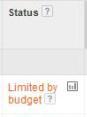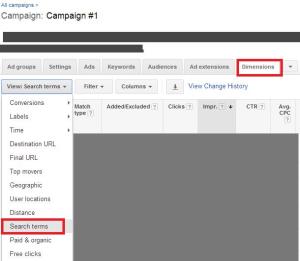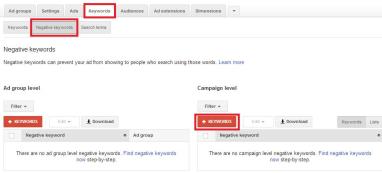I’ve been working on Facebook Ads for a few years now. Looking back I wish someone had provided me with a few tips to make the learning process a little easier and my ads more profitable. Here are 5 tips I would have found the most useful.
- Stale Content Gets Expensive
Imagine you create an awesome ad. The image is beautiful and the ad is bringing in new traffic to your site and increasing your likes. Kudos. Eventually, however, you will notice your cost per action creep up as reach decreases. Why? Well, Facebook users may have loved your ad originally but now they’ve seen it and they’re over it. As less people interact with your ad Facebook will charge you more to show it and actually decrease its visibility. After all, they want to make money.
So, what can you do? The quickest solution is to change your targeting so new people see your ad. If your ad is set to target website visitors only then set up a lookalike audience so new people will interact with your ad. The other obvious solution is to change the ad itself. A new image can draw in people that didn’t respond to the original ad. The key here is experiment! The great thing about Facebook is you don’t have to check it every day but check in at least weekly to keep an eye on your costs.
- Put Facebook’s Pixel On Your Site ASAP
I think everyone can agree that Facebook’s greatest feature is it’s ability to target specific users. The most important target and “lowest hanging fruit” is people that have been to your website. I made the mistake of waiting until I was ready to start my first Facebook campaign to place the pixel on my site. Placing the pixel on your site is free – Facebook does not charge you until it starts showing your ads. The pixel is great for 2 reasons: 1. It lets Facebook find the people that have been on your site, and 2. you can use this to create a lookalike audience. Lookalike audience is by far my favorite feature because it allows Facebook to find people similar to users that have been to your website, visited certain pages on your site, and converted on your site. Amazing. Simply amazing.
The great news if you can place the pixel on your site using Google Tag Manager.
- Upload Your Newsletter Subscribers
I was thrilled when I learned about this feature. If you have a large newsletter subscriber list then it is worth the effort to export all those email addresses into a csv file and upload them into Facebook. You can create wonderful ads specifically tailored to your subscribers to promote special VIP promotions or simply to remind users that there is value in opening your newsletters.
Bonus: After you’ve uploaded your newsletter subscribers you can create a lookalike audience to find potential new subscribers! Again, the targeting on Facebook is wonderful.
- The Wonder of Power Editor
When local awareness ads first came out I was super excited and quickly created an ad targeting Facebook users within 50 miles of a business I was working on. The problem I quickly realized was that I could only target users by location and nothing else. Ads Manager let’s you use OR targeting but no AND targeting. For instance, you can target users that are either within a 50 mile radius OR users that were interested in your product space. Lame. With power editor, however, you can use AND targeting. Once I figured this out (sometime later) I was able to adjust my local awareness ad in power editor to target users that were within 50 miles of the business location and interested in my product category. Suddenly my ads were now reaching a smaller but more qualified audience than before. If only I had known sooner *doh*.
Key takeaway: Everyone should take the time to play in Facebook’s Power Editor. Sure, it doesn’t have the prettiest UI and can be a little intimidating but the features in Power Editor can bring your ads to the next level.
- Put UTM Parameters on everything!
This last one goes out to any newbies to Google Analytics. UTM parameters should be placed on any links you have pointing to your website both on your ads and page. This will let your Marketing Analyst see the amount of traffic that was brought in by a particular ad you created and do some ROI analyses. You can use the URL builder to create a link with UTM parameters for you.
Have any tips you would like to share? Please feel free to comment below.